- 在每天工作当中避免不了Google,很多零碎的知识点在开发过程中并没有消化完,而且当下班或者其它事打扰后就不记得了,所以萌生了开发个导出历史记录到服务器,每天或者每周复盘的想法。
- 之前我是遇到较好的博文或者知识点就点收藏,而且很多来不及看的就放到read later文件夹,假装自己会看~日积月累的一大堆收藏,很是不爽。
- 一般我使用chrome浏览器,搭配小飞机进行fanqiang。当遇到某个问题会Google一下,再或者就是GitHub和stackoverflow查有没有相似的,写完代码关闭电脑后没法在大脑中记忆下。而且也想做个词云和常用网站分析的应用,所以需要基础数据。
既然有了想法就开干,先看下chrome官网的教程,这是相关api和应用实例,可以粗略的看下。再自己写个demo,先跑起来再说。需要点很lower的HTML、css、JavaScript的基础知识。
- 创建个manifest.json
{
"browser_action": {
"default_popup": "popup.html"
},
"description": "This extension allow to export your browser history",
"icons": {
"128": "icon_128.png"
},
"manifest_version": 2,
"name": "Back my History ",
"permissions": [ "history", "downloads" ],
"version": "0.1",
"web_accessible_resources": [ "css/style.css" ]
}
-
新建popup.html,这是我们点击插件后的页面
<!DOCTYPE HTML> <html> <head> <title>Export history</title> <link href="css/style.css" rel="stylesheet" type="text/css"> <script src='popup.js'></script> </head> <body> <div class="global-box"> <h2>upload your browser history</h2> <div class="buttons-box"> <a href="#" class="action-button" id="btn-day">last day</a> <a href="#" class="action-button" id="btn-week">last week</a> <a href="#" class="action-button" id="btn-all">all history</a> </div> <span id="info-text"></span> </div> </body> </html>确实很lower。
-
js写规则
var History = function () {} History.prototype.upload = function (history) { var data = []; var index; for (index = 0; index < history.length; ++index) { data.push({ 'id': history[index].id, 'lastVisitTime': new Date(history[index].lastVisitTime).toLocaleString(), 'lastVisitTimeTimestamp': history[index].lastVisitTime, 'title': history[index].title, 'typedCount': history[index].typedCount, 'url': history[index].url, 'visitCount': history[index].visitCount }); } const xhr = new XMLHttpRequest() xhr.open("POST", "http://localhost:8080/coupons/getJson", true); xhr.setRequestHeader("Content-Type", "application/json"); xhr.send(JSON.stringify(data)) xhr.onreadystatechange = function () { if (this.readyState === XMLHttpRequest.DONE && this.status == 200) { alert("ok"); } } } History.prototype.getHistory = function (days) { var now = new Date(); var startTime = this.daysBefore(now, days); chrome.history.search({ 'text': '', 'maxResults': 1000000, 'startTime': startTime, }, this.upload); } History.prototype.daysBefore = function (date, days) { date.setDate(date.getDate() - days); timestamp = date.getTime(); return timestamp; } document.addEventListener('DOMContentLoaded', function () { var history = new History(); document.getElementById('btn-day').onclick = function () { history.getHistory(1); }; document.getElementById('btn-week').onclick = function () { history.getHistory(7); }; document.getElementById('btn-all').onclick = function () { history.getHistory(100); }; }); -
加载插件
打开
chrome://extensions/,打开开发者模式,加载已解压的扩展程序。。。 -
点击查看是否发送数据到服务器
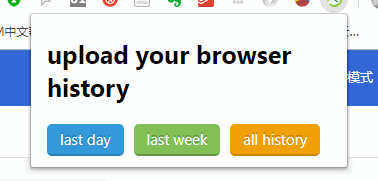
-
选择导出前一天的试下功能
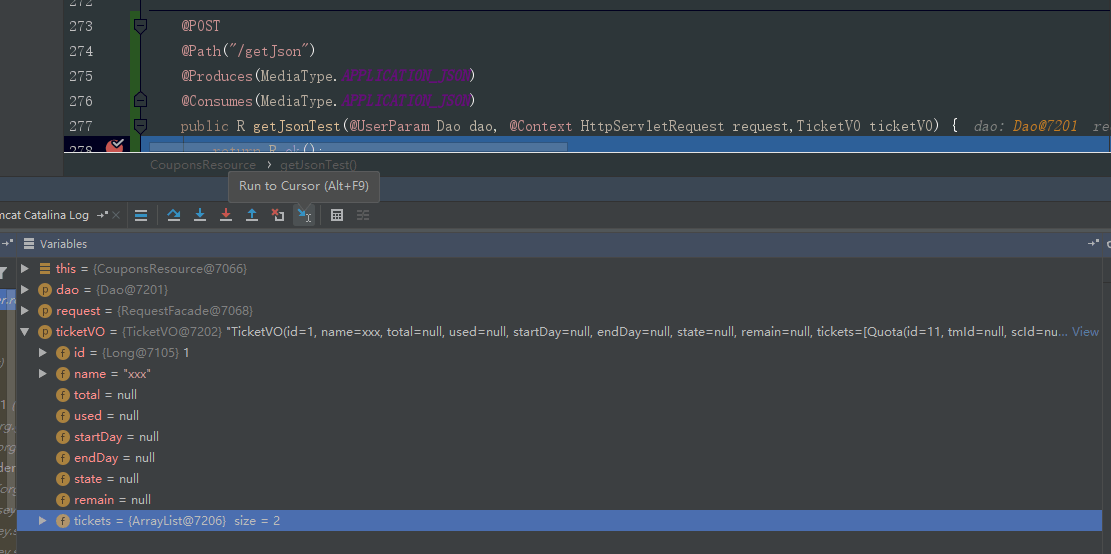
虽然这个插件很水,也没有去上传到chrome插件库,将就自己先用,慢慢完善喽。 GitHub地址
部分代码来自Chrome插件库。
撒花★,°:.☆( ̄▽ ̄)/$:.°★ 。